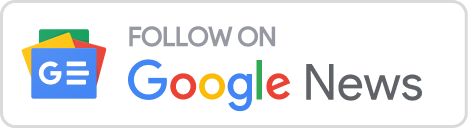How to Protect Critical Data on Filemaker from Accidental Edits
Among the notable qualities that make Filemaker so successful as a database application is minimal data entry interference for users. If you have been using the latter for some time, then you have probably noticed how the data fields on the application are open by default and can be easily edited at any time.
The downside, however, is that it is just as easy to make accidental changes to crucial data. The moment you click away from the record, the changes are final and can be troublesome to rectify. If you are reading this, then you are probably looking for ways to prevent the same.
In this post, we aim to help you do just that as you attempt to improve your business with FileMaker.
Protecting data fields from accidental edits
Fortunately, there are some ways to preserve valuable data from accidental edits using Filemaker. The easiest way is to disable the option for “field entry” under Browse mode. Similarly, you can also utilize “merge text” or the calculated button bar segment on a layout. Either method is valid and has the added advantage of letting users make dynamic changes to data formats.
Protecting data on Filemaker while making it selectable for users
Again, the methods mentioned above work well for protecting valuable data from accidental edits, but it also disables data selection. So what if you want to select the information and copy it somewhere else? It is not as uncommon as you might think; users might want to duplicate an entire database containing email addresses, phone numbers and the like. You will not be able to do that as the methods mentioned above disable text selection. Fortunately, there are ways to get around this problem.
Modify the privilege settings to restrict users from editing data
You can add a privileged setting on Filemaker under the manage security option and then enable the same for all user accounts. This will hinder users from making changes to the data fields under certain conditions. For instance, you can add a condition on that limit editing of data only after unticking the “locked” field. In doing so, users will be able to select and copy the data displayed on the field but won’t be able to make any changes without performing the necessary step.
One benefit to this method is that you can regulate the edits done on a particular data set according to set user privileges. Only specific users will be able to edit the data but can always copy them for their reference.
The flip side to this method, however, is that it is difficult to modify user privileges at field level particularly if you have hundreds if not thousands of users which is often the case for a large company.
Use a calculated field to show and copy the data that you need
You can configure specific fields to copy the information to an editable location. You can then lay out these fields in such a way that users can select them but will not be able to make any changes.
It is not as difficult as you might think and you can start by designating a field name like say “example” and then build another calculation field named “example01” that calculates the “example” field.
As you might imagine, there is no need to set up privileges under this method, but the disadvantage is that you will have to introduce new fields to the database every time.
This will not be a problem if you only need to do it a few times. However, this is not recommended if you need to replicate many fields which would make results unmanageable.
Use web viewer mode to display the data in HTML format
If you are knowledgeable with HTML and do not mind having to do some coding, then this is another technique that you might want to consider. This involves enabling HTML using a web viewer to show gather data from fields and format them as necessary.
With this method, you do not have to create new fields on a layout to show the information you need. Instead, you can set up a web viewer in a block and then format them to show selectable data via a simple web page.
For FileMaker consultants who have no problem working with HTML code, then this is an excellent strategy for making data selectable data while guarding against accidental edits. However, users need to keep in mind that Web viewers tend to lag significantly compared to the standard Filemaker layout. In many cases, you may also need to tweak some format settings so that the data displays correctly on the webpage.
If you are having trouble with the latter, you can try disabling outlines and fill colors from the layout settings. Also, make sure that you untick the status message, and the progress bar as these often keep data from showing up correctly on a webpage.
So there you have it — a few ways to protect data from editing mistakes while retaining copy/paste functionality. We hope that this advice compiled from the desk of our FileMaker consultants prove useful and enable you to make the most out of the database platform.